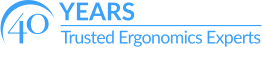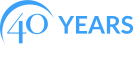Home Office: Ergotized! Part 3
Home Office: Ergotized! Part 3 is the third installment of our series with Dr. Bob Niklewicz, PT, CEAS II, DHSC, CIE that will help you turn your home into a true home office!

In this article we will go over some of the finer points of the major “Tools” you will be using in your Home Office.
CHAIR: In Part 2, I gave you the features that are desirable for a chair that you will be using for 6-8+ hours/day. If you have acquired such a chair, CONGRATS! If the chair is not fully featured, but it fits you and feels good, I congratulate you as well. It is YOUR Body and YOUR chair supports it as you earn your living. The chair is your foundation!
Below is a what is considered a basic Chair. This particular one has a fabric cover which I personally prefer. Chairs can also be partially or totally mesh fabric depending on your own comfort and support requirements. This Back School Chair happens to be featured on our website.

The Key Features are:
- Adjustable height fits 5’1” to 6’1”. If you are smaller, you should look for a “Petite” sized chair with a shorter center cylinder. If you are taller or plus sized, there are Plus Sized Chairs on the market. Average seat pans are 18”-20” wide and 20” x 20”-22” deep. Taller or larger workers may need 22-24” deep and extra height in the center cylinder.
- Adjustable features: seat pan depth that slides forwards/backwards 2”and can tilt if needed.
- A tilting seat pan can be tilted forward to accommodate larger or pregnant workers.
- Armrests go in/out and up/down. Some arm rests can also pivot inward.
- Back support goes up/down, reclines and can be locked straight up.
- Some chairs can add a headrest, though I am not a fan of those.

- Feet flat on the floor with the ankles, knees and hips each about a 90°. There is a 2” space between the seat pan and back of the knee.
- Back rest/support places the lumbar support into the small/curve of the lower back, with a slightly reclined position.
- The armrests are adjusted to about a finger width below the elbow with your arms hanging comfortably at your sides.
- The ears should be in a vertical line above the shoulders.
- The armrests should be at desk height.
- If the workstation is above the hands/elbows by 2” or more, raise the chair and use a footrest to achieve a neutral posture.
P.S. Before you ask, No, a Fitness/Gym-ball is not Furniture, it is exercise equipment. Use it appropriately.
KEYBOOARD (KB): These are usually your primary input device. Every computer comes with one style or another. Generally speaking the standard KB you receive in a standard desk top computer package is the second least expensive component you get, with the mouse being the least expensive. For the most part, it will do the job satisfactorily. However, because of the increased attention from Ergonomics due to soft tissue injuries, a plethora of options have appeared. So which one should you choose?
The way to look at the KB is to consider:
- Do you need all the features on the KB?
- Do you need the 10 Key Pad?
- Or a volume switch? Gaming keys? Keys that are lite from behind? Do you want black keys or white keys or maybe yellow keys? etc. There are hundreds of options to choose from.
First: Can you function easily by using the numbers at the top of the KB, or do you need an embedded 10 Key Pad on the KB? If you can, a KB without the 10 Key Pad is narrower and there is more room for the mouse.
Second: Do you want a palm rest attached or separate? Some KBs come with one and others do not. I am a fan of a palm rest, IF it is used correctly. (More on that later.)
Third: If you have big hands or broad shoulders do you want an Ergo KB or just a wider one? Using a standard KB may cause you to bend your wrists outwards (toward your little fingers) which can cause wrist pain.
Fourth: Can you use the KB in such a way that you can keep your wrists almost straight (neutral position) when typing on the KB? Perhaps an Ergo KB that has a negative slope is needed. Decisions, decisions, decisions. If it is not clear to you, you might need to experiment with different KBs to find the best fit for you.
A standard KB is about 18” across. It has a 10 Key Pad, and does not have a wrist/palm rest but no contour to the shape. It is cheap at around $10.00 and for a large number of people, it works fine.

A standard KB that is about 16” across since the 10 Key Pad is absent. Some function keys take up space and they can be embedded differently in a other models. This KB will give you more room for the input device. No contour, just flat.

This KB has a detached 10 Key Pad that can be brought in closer as needed. It also has a palm rest built in and has a contour shape that relaxes the hands with flatter keys that are soft to press down.

This KB is especially good for broad shoulders, long fingers or a plus sized individual as the KB can be split up to 12” apart to reduce shoulder tension. Wrist/palm rests are available and the sections can be angled to place your wrists correctly in line.

POINTING DEVICES: Mouse/Trackball (TB)/Touchpads (TP)
The Rodney Dangerfield of the computer world is the Mouse. (If you don’t get the actor’s signature slogan reference, look it up.) The mouse is an ambidextrous pointing device and for a few dollars it is provided with your desk top computer or keyboard.
They have grown from a simple egg shaped device into a huge number of variations. Some options include flat, vertical, marshmallow to baseball sized, Joysticks even the size of a candy bar and several novel shapes in the middle. ( Hmmm, I think I am getting hungry.)
What is often missed in design and selection is the amount of time your hand is on a mouse and that every hand size will be forced to use it. Yes, it may indeed fit “fine”. Good. However, if it is a bad fit, hand, wrist and elbow pain can be produced. Sadly most of the demonstration mice at a big box store are basically the same mouse but a different color. That is not good enough and you may have to shop for what will FIT you the best. Remember better FIT also means quicker action and finishing computer tasks earlier.
First: Do you want a traditional mouse or a trackball?
Second: Are you left or right handed? They make dedicated mice for lefties also. Some trackballs can be used with either hand too.
Third: What SHAPE/SIZE? This is the hardest part as the pictures on-line do not help very much. You can spend between $30- $200 for a mouse or TB depending on the style you choose. Ask around for brands or names of Mice that other people have used. Then order a couple to try out. (try to get FREE return on the units that do not fit).
Fourth: When you do put your hand on the mouse or TB, it should feel immediately relaxed and comfortable. I like the wider angled models especially if they have an outrigger to support my hand. To get a sense of what is out there search: Computer Ergonomic Mouse Images. Then hold on to the chair.
The downside of a TB is that most of them are shaped so only your thumb or index finger can operate the pointer. There are some where the ball can be moved with any finger or even the palm. Your call on what you like best, but I do recommend that your device should be held close to the KB and moves easily without needing to grip it hard.
Sit/Stand DESK: I alluded to the basic desks in the last article, so I am going to briefly address the sit/stand option. There have been several articles focusing on the need to use a standing desk. A bold article came out claiming that sitting was as bad as smoking tobacco for your health. There may be a nugget of truth to it but all in all, the benefit of standing comes from changing positions REGULARLY to promote good circulation and reduce fatigue.
There are also negative effects from prolonged standing that can be as dangerous as sitting. Specially the effect on your circulatory system if you have problems with: peripheral edema, Congestive Heart Failure history, venous stasis, spinal stenosis, spondylolisthesis to name the biggest ones.
If you wish to have a standing desk on the cheap you can build a high desk next to your standard desk and just move the KB and VDT from one to the other desk. You can even use an Ironing Board that easily adjusts up and down, though it may be unsteady.
The key point is that the desk surface on either desk should be just below your hands (about an inch below the height of your elbow.) e.g. If you are sitting in neutral with your elbows bent to 90° and shoulders are relaxed, measure the point of your elbow to the floor. Then subtract 1-2” that will become the height of the desk and your KB.
The same goes if you are standing. Measure from the elbow to the floor and subtract 1” which would be your standing desk height and KB.
For additional information on sit/stand desks check out our FREE Video Solution Series, our webinar: The Pros and Cons of Sit/Stand Workstations and our just updated 9-hour online Advanced Office Ergonomics Assessment Specialist course.
This shows the BEST postures for sitting and standing position.
NOTE: The only things that change between sitting and standing are your hips and knees. If you have set up your desk correctly while sitting, when you stand the KB, mouse and VDT are in relatively the same position for the upper body. THE KEY FACTOR is NOT to sit or stand for more than 30 minutes at a time.
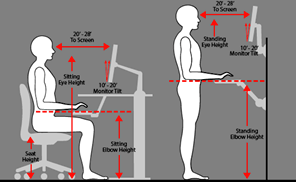
The price for a sit/stand device can run from about $200 to over $1,000 if you are getting a large electric/motorized table.
In closing this series of articles the take away for the person who is turning a room in their HOME into an office, DO NOT under estimate the physical strain on the body from a sedentary job done at HOME. When you were away from home in an office where you “work” you had more opportunities and triggers to move around. Do the same at home and remember:
- Be selfish about the need to avoid injury.
- You do not have to hurt to do your job.
- Prevention is easier than treatment.
- Use it or lose it.
- It is YOUR body, if you don’t take care of it, who will?