Home Office: Ergotized Part 7 “Ergo-Hots and Ergo Nots” of Optional Mice/Input Devices
Home Office: Ergotized. Part 7 “Ergo-Hots and Ergo Nots” of Optional Mice/Input Devices with Dr. Bob Niklewicz PT, DHSc, CEAS II “The Ergo Whisperer”
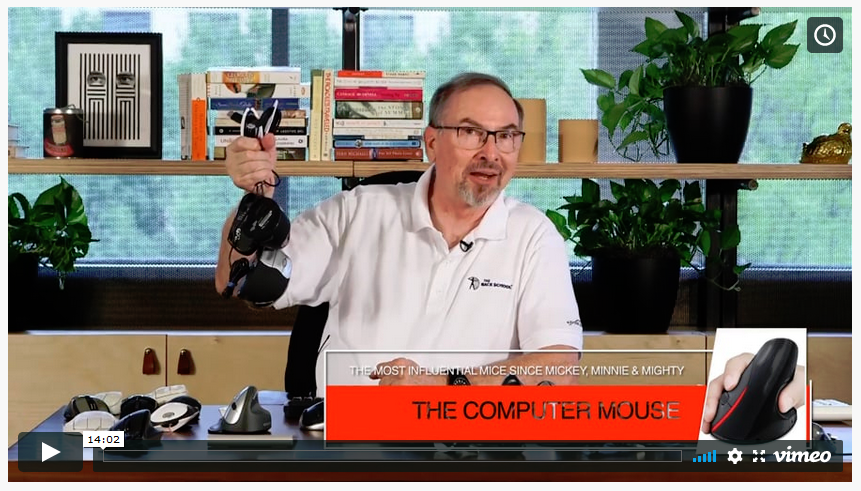
In this article I will go over three types of the lesser known or used mice/input devices. Manufacturers try to produce options/alternatives for the time-honored mouse and these have both positive and negative attributes.
The devices below have many of the same problems as a standard mouse. There are often tradeoffs for: comfort, hand preference, repetitive strain issues, posture and force issues.
The best option may be to place the input device into the non-dominant hand in an effort to remove some of the excessive functional use burden on the dominant hand. However, habit and hand preference are hard to retrain. Thus, people look for devices which provide the best ergonomics design for their needs and can be used by their dominant hand.
Left-handed people tend to have less difficulty with function and repetitive strain injuries because they have been dealing with a right-handed world. That focus for design of most tools has forced them to use their non-dominant hand more often. This is especially true for the use of input devices. Until we train our non-dominant hand to use input devices, we will have to find the best, “traditional” input device.
A paper by Albert, A. in 1982 regarding “…performance in a cursor positioning task” found that the fastest responding device had the worst accuracy rating with comparisons between seven input devices. That device was the touch screen.
I will make this disclaimer up front as to my comments below: “You can do what you wish in your office. You can listen to anyone, buy or use anything you want to use in your home office. The comments below are based on my experiences and the anatomy/physiology of the working body that I have observed. If you have special needs and have seen and worked one on one with a health care professional, I defer to that personal interaction and the problem-solving recommendations made for you.”
As I presented in the previous mouse/input device article, there are numerous options for the “Correct Mouse.” The primary goal is choosing the device that fits your hand and reduces risk of injury while using the device. The specific needs of the worker can be skewed by the tasks they perform. Do they need a device that is VERY accurate and speed is not an issue, or do they prefer speed of response and accuracy is not a primary issue?
If a person does not want to learn to move their input device to their non-dominant hand, the following options should be considered.
Joystick: The earliest input devices were the joysticks. They are similar to the better known “Pilot Joystick” that was made famous in operation of airplanes. A joystick allows an operator to input directions to the plane with one hand and is driven primarily by shoulder motion. Motion from bigger muscles have a lower tendency for fatigue. However, you do have reduced accuracy with the larger muscle groups.
The joystick for computer cursor movement, requires shoulder and wrist motions. The click is produced with the thumb. Sophisticated joysticks that are faster and more accurate, are ones that are primarily used by Gamers who need speed and more controls on the handle. Specific buttons were added to the Gamers “stick” for easy access. Clicking on items on a radar screen or sending munitions across the sky rapidly are advantageous functions. It was later adapted for controlling items on a computer screen.
Some of the vertical mice we discussed in the last newsletter, were actually modified joysticks. The traditional joystick has your hand in a vertical position and you use your thumb for activating specific tasks.
Today, very few joysticks are still used for office computer input. The joystick has been elevated in technology for faster and better precision movement. Thus, it has been accepted more by the Gamers who require those features.

JOYSTICK:
Ergo HOT Hand posture is neutral and it has a small footprint. Uses shoulder more than wrist movements. Marginal speed and accuracy for general computer use.
Ergo NOT Limited application for general computer use. Prices range from low to very high. Left Hand models are not easily available.
Trackball: The trackball was invented in the 1940s before the development of the standard mouse used today. In the early days a trackball was a hard rubber ball in a socket on top of a device that was manipulated by the fingers to point, direct or move text. It had a large footprint on the desk but the base unit itself did not have to move to use it.
The early standard mouse was an upside-down trackball. When you move the base unit, the ball touched the desk surface. The trackball was thought to be less stressful on the carpal tunnel area than the standard mouse in the early days. This may be due to the poor design and fit of the standard mouse that came out in the 1960s. Over the decades design changes have greatly improved both types of devices. More so for the standard mouse.
The knock(s) on the trackball include the highly repetitive motions of the fingers on a stationary base leading to overuse issues of the fingers used. In addition, due to the size of the ball, the wrist is often placed into a static extended position.
Some trackballs isolate motion to the thumb, a “Thumb Operated” model. Other designs use all the “Fingers or Palm Operated” models. The base is thick and may produce wrist posture issues in addition to finger or thumb repetitions. This was especially true when the ball is built into the “All in One Keyboards” (KB) where the ball is centered at the bottom of the KB. “BlackBerry Thumb” is an example of a repetitive motion injury to the thumb when using a small trackball built into the KB device.
Let us cut to the chase. Which is better, the mouse or the trackball? The answer is: It depends on what type of program you use and your personal preference. Personal preference boils down to do you “Love it” or “Hate it.” Or, “has one the mouse you are using caused you pain and you want to change something, or ANYTHING to make the pain go away?”
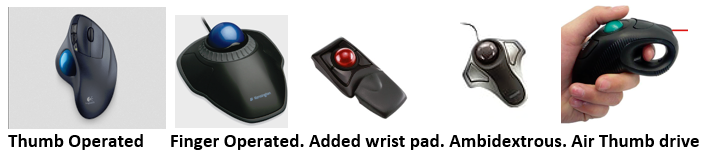
TRACKBALL:
Ergo HOT Accuracy is very good for certain tasks; it has a small footprint on the desk or tray. Cost vary from low to moderate. It may be an option for mouse use after pain from using a standard mouse. Good option for people who cannot hold a mouse steady. A finger operated model can be used by a combination of movements of the fingers or the palm.
Ergo NOT Very few left-handed thumb operated models. Wrist and finger posture risk factors. The wrists outward bending and possible compression at the carpal tunnel area. Not good for gaming.
Touch Pad:
The Touch Pad is a device that most people either love or hate. It is operated by touching specific corners of the pad for certain functions. It is VERY quick to use but it is not very accurate with motions especially when going fast. The pad comes in several sizes from 1.1” x 1.3” up to 6.0” x 5.0”.

TOUCH PAD:
Ergo HOT for cost low to high, able to use various fingers and motions, fast speed to touch, ambidextrous use.
Ergo NOT Possible wrist and finger posture risk factors. Fair to poor accuracy initially.
Roller Mouse:
A relatively new option to the input device smorgasbord is the Roller Mouse RM.
The Roller Mouse, unlike a traditional mouse, sits in front of your keyboard instead of to the right or left. This placement eliminates the need for reaching for the mouse and reduces muscle activity in your arms, shoulders, and neck. It is especially good place for workers who have had surgery to the shoulder and must avoid external rotation of the arm. Slender framed workers do well with it. There are several different models that have specific differences for specific KB’s. There are optional sized wrist or arm rests.
The benefit to those with shoulder external rotation restrictions by having everything in close, may work against those who have to internally rotate their shoulders to reach the contracted space. This may be true for the large framed person or the plus sized worker. The need to reach outwards regularly when using a standard mouse on the right or left side can promote circulation to the shoulders and arms if the mouse or is positioned correctly. The larger worker may have to hold a static posture while using a device configured like this.
A similar configuration can be created by the use of a trackball placed in the space between a split KB. The wide split will reduce stress for the larger framed worker, while avoiding external rotation of the shoulders.

Roller Mouse:
Ergo HOT Good option for post-op shoulder patients and slender workers, eliminates the need for an additional wrist/hand rest, moderate learning curve with good accuracy and speed of cursor motion.
Ergo NOT High cost range. May not fit all KB trays.
RM may contribute to static posture discomfort of the shoulders and arms especially for larger workers.
Pen Mouse:
There was another hand-held option for the mouse or trackball, and that is the “Pen Mouse”. The Pen Mouse is not widely known or used. Basically, the optics of a mouse was reconfigured into a pen shaped device. For some people, holding a pen is a natural posture. They may like to use a Pen Mouse for that reason.
It is not a Tablet Stylus. A Tablet Stylus is operated by having the worker touch the screen with the stylus to activate a function. The Pen Mouse is truly a mouse that works off the desk surface. The tip can be used like a pen or it can be placed into a holder that relaxes the hand while moving it.
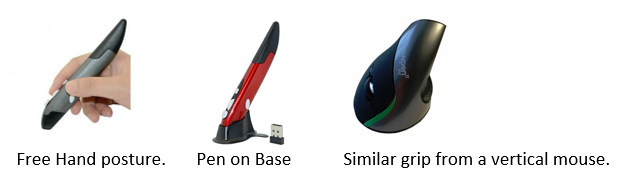
Pen Mouse:
Ergo HOT: Functional Option for standard mouse. Cost is low-moderate.
Ergo NOT: Accuracy is fair. It does not write any better than writing with a mouse. Buttons are small and slightly difficult to activate. Tendency to squeeze the pen too hard. That habit has to be unlearned and avoided. It may cause pain in the hand from improper posture or grip.
Summary: There are several options that can be used instead of the traditional mouse. The best one for you depends on specific needs, preference, comfort and price. The goal is to reduce or eliminate awkward/static postures, repetitive motions and grip/pinch force risk factors.
Changing input devices may reduce pain and dysfunction from using the wrong device. On the other hand, they may cause the same or different issues at the same or different parts of the body.
It is strongly recommended that, whichever device you choose, use it properly.
- Hold it loosely and use only enough force to move and control it.
- Find a device that fits comfortably in your hand. Size and fit are important.
- Use the larger muscles of your shoulder and elbow for movement as much as possible.
- Use the device in your non-dominate hand if possible.
- Use a light touch when you click the mouse buttons.
- Pace yourself and take regular Ergo Breaks. Perform the stretches standing.
If you’ve missed any of our previous Home Office: Ergotized articles you can find them all on The Back School Blog.

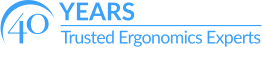
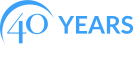
When using the left hand instead of the right for mousing it is important to change the controls in the computer so that the left index finger activates the right side of the mouse as the primary key. This makes the Employee use their left hand as normally as possible. I usually show the employee and have them show me how to change it back and forth so they can alternate hands. I also tell them it takes a couple of weeks to feel very comfortable using their left hand and that left handers have been mousing with their right hands all along. Also it’s good for exercising their brains!